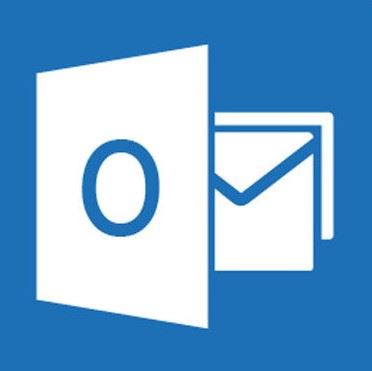 4 Microsoft Outlook Tips for Lawyers
4 Microsoft Outlook Tips for Lawyers
Digital marketing has changed throughout the years. However for lawyers and paralegals, email is still one of the foundational ways they communicate with their clients. When it comes to Microsoft Office, there’s a few tips and tricks that lawyers use to increase productivity and to communicate effectively. Let's go through a few tips to help you get started in Microsoft Outlook.
1) Learn Keyboard Shortcuts
Here are a few keyboard shortcuts to help navigate in Outlook:
-
Compose New Email
-
-
Ctrl + N (Windows)
-
Command + N (Mac)
-
Delete
-
-
Ctrl + D (Windows)
-
Command + Delete (Mac)
-
Send
-
-
Ctrl + Enter (Windows)
-
Command + Return (Mac)
-
Reply to Sender
-
-
Ctrl + R (Windows)
-
Command + R (Mac)
-
Flag for Follow Up
-
2) Schedule Emails
Like any job, scheduling your time can be very beneficial to your schedule. Whether it’s a meeting with another individual or client, or scheduling out your day. One benefit to scheduling out your meetings could be avoiding giving the impression that you expect the recipient to respond on a weekend or in the dead of the night. Scheduling emails helps manage your schedule and time that you spend at work.
3) Flag Emails
The purpose of flagging an email is mainly for follow up purposes. Flags make it easy to add email messages to your to-do list. However, did you know you could also flag outgoing emails. When a response is time sensitive this can become a great strategy to use. Besides waiting on the recipient to respond, attach a flag for yourself to follow up with the recipient.
4) Signatures
Outlook gives you the opportunity to create a signature at the end of every email you send. To create your own custom signature, create a new message, click on “signature”, “new”, “label your signature”, and then create what you want! You can add images, emails, your signature, the options are endless. You can decide whether you want to include a signature on replies, forwards, or even include your law firm logo on them.
While these are only a few things to start learning through Outlook, we hope these three tips will help you get started in learning Outlook through a paralegal point of view.
