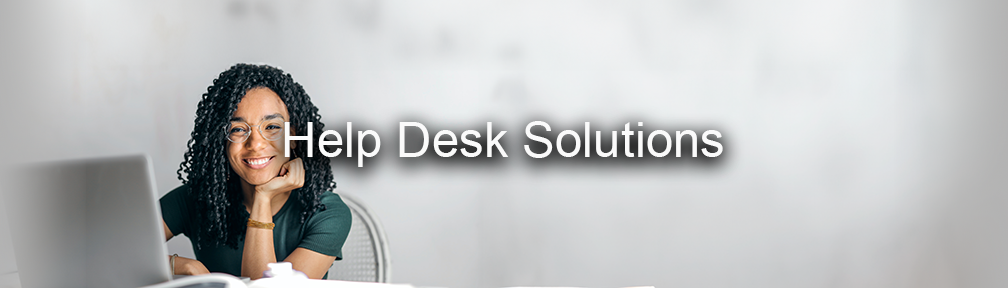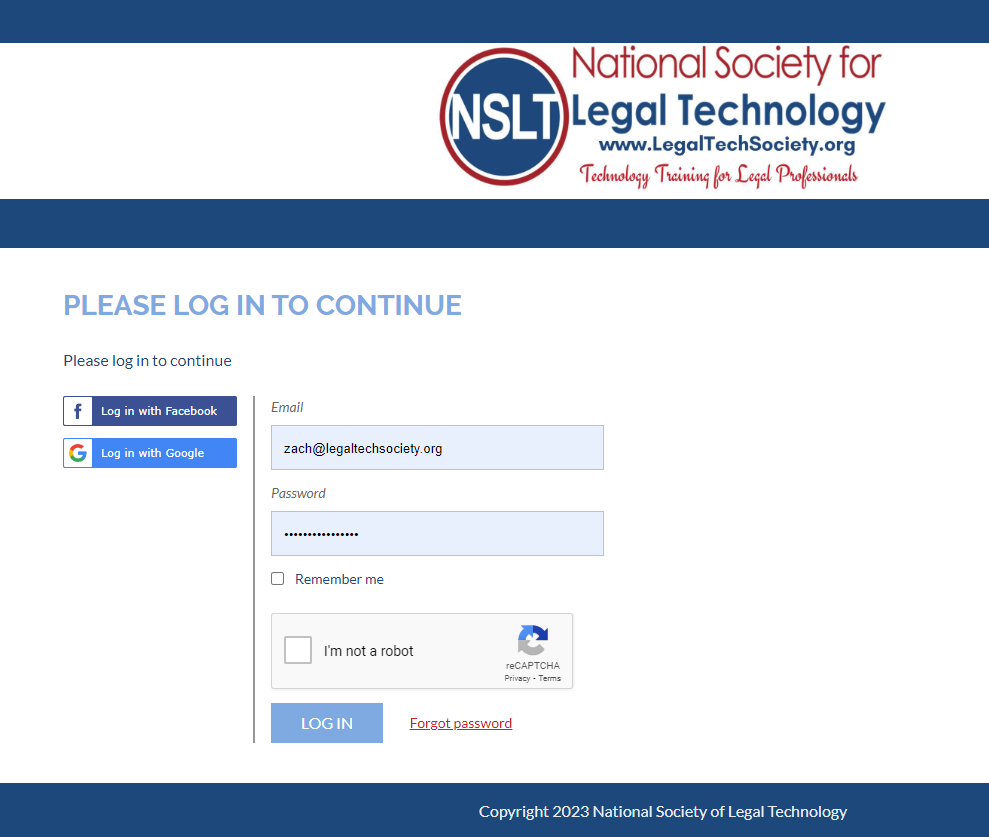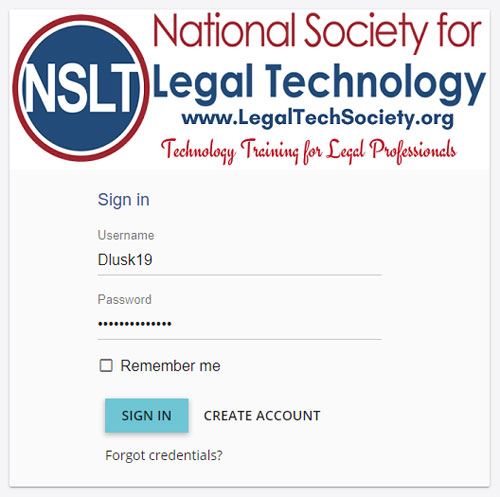"I can't login to the Portal"
First, check to make sure you are using the correct set of credentials. Once you register with the Learning Portal, you will end up with two(2) sets of login credentials. One for the NSLT website, and one for the Learning Portal.
If you are seeing the NSLT login screen, you should be using your NSLT login credentials. Your UserID is the email address you listed when you registered for the NSLT website and the Password was emailed to you in your initial email from the NSLT website. Check your spam folder if you don't see the email from the NSLT containing your login credentials. |
|
If you are seeing the Learning Portal login screen, you should be using your Learning Portal login credentials. Your UserID and Password were created by you when you registered and included in the email from the Portal at the time you registered for the Learning Portal. Check your spam folder if you don't see the email from the Learning Portal containing your login credentials, but you shouldn't need this email to log in, since you were the one that created the username and password. | |
"I am getting an "X" next to the module instead of the completion check mark"
The "X" is an indication that you did not reach the end of the lesson (think of it as a bookmark, holding your spot so you can come back). Please click the green play button for that lesson and continue the lesson until you get to the final slide that instructs you to close the lesson. If you already have a green completion check mark, you can either ignore the "X" or click on the "X" and cancel the module. Your completion check mark will not be lost. If your lessons freezes for any reason or becomes unresponsive due to a disruption in your internet signal, you can click on the X and cancel the lesson. That will allow you to restart the lesson again from the start.
If you reached the end of the lesson and did not receive your completion check mark, don't panic! This can be caused by a brief interruption in your internet signal while your module was closing, thus preventing our system from getting the signal that your module is completed.
Please proceed to the next module and continue working on your homework. When you reach the end of the learning path, send an email to Support@LegalTechSociety.org to alert us that you finished the path and need your history updated. We will go into the system and manually update your record to show the completion.
"I’ve registered and asked for a password reset but nothing is sent to me."
The email from the Learning portal with your login credentials is probably in your Junk Mail folder. Sometimes the school's email system filters it as spam.
"I get an error message that the module is already open, yet it is not."
This issue is created by your adblocker. You need to disable your adblock program so that it stops interfering with the learning portal communication.
"ISSUES WITH SAFARI BROWSER"
"ISSUES WITH MODULES GETTING STUCK"
Only open 1 module at a time. If you leave a Knowledge Check to use another window, your cursor will disappear. Before you can type in an answer or equation, you will need to click where you need the curser to be. You must type the correct uppercase or lowercase letters as it was taught to you in the lesson. Using lowercase letters when it should be uppercase will cause nothing to advance. Also, if your answer is typed wrong and you erase it to retype it in correctly, the screen doesn't advance. It will appear to be stalled. The program has not accepted the number of keystrokes used in this process. If this occurs, exit the test and reload it.
"What is a Digital Badge?"Read our webpage on Digital Badges Frequently Asked Questions (FAQ) "How do I access the Learning Portal?""HELP, I GOT THE WRONG MEMBERSHIP."
"Nothing happens when I press the DELETE key in the lessons."
|
Our software teaches the PC version of the software (since that is what you are likely to have to work on once you are in a firm), and the Delete key is separate from the Backspace key. On a MAC, however, they are the same key. When you push the Delete key on your MAC to answer the question, the PC version reads that as a Backspace key and that is a different button and not the correct button to answer the question. You are likely to keep encountering this as you work through the NSLT lessons. The knowledge checks are all designed to be passable if you pay attention to the other questions so even if you don't have that keyboard option on your MAC you can still pass the knowledge check tests if you get the other answers correct.
Feel free to email the NSLT support team (Support@LegalTechSociety.org) if you encounter one that you are having difficulty passing and they will adjust your history to mark the module as completed.